Forcefield Shader Breakdown (Simple)
Intro
This shader uses a rim / fresnel and the camera’s depth texture to produce a simple forcefield (or energy shield) that has glowing edges and intersections with objects in the scene. We could also add scrolling textures to make the glow and sides of the forcefield more interesting although we won’t be going through that in this post.
Notes
- This is an Unlit shader. Transparent surface mode and Alpha blending.
- For a more advanced forcefield effect, with distortion and rippling effects, see the Forcefield Shader Breakdown.
Breakdown
We’ll first create a Color node and put it into the Color input on the Master node. Set it to HDR mode and use a blue colour with an Intensity of 2. Having a more intense colour will allow us to also use Post Processing effects such as Bloom in order to make the forcefield glow more. Note that bloom can be quite expensive though, especially if targetting mobile platforms.
We also need to click the small cog on our Master node and set the shader to use Transparent rendering, Alpha blending and enable Two Sided.
Next, create a Fresnel Effect node. This will output a value based on the normal and view direction. This produces what looks like a “glow” around the edge of the object. We can increase the Power input to make this glow closer to the edges – I’m using a value of 8. For more info about this node see the Fresnel Effect node docs page.
We’ll be using this as the Alpha input on the Master node, to have areas on the edges of our object appear, but have areas in the middle (where the Fresnel returns 0) to be transparent. However, for our back faces this node will output 1 as the normals of those vertices are facing away from the view direction. To prevent this, we can first put the Fresnel Effect output into the True input on a Branch node, with the Predicate set to the Is Front Face node. We can then leave the False input as 0, so we are only using the fresnel result for the front faces.
We’ll take the output of the Branch node and Multiply it by 2 and then put it into an Add node with a value of 0.02. This allows us to tint the forcefield alpha, so it is slightly less transparent.
We next need to handle the intersection effect with scene objects. To do this, we’ll create a Screen Position node with the mode set to Raw and put it into a Split. This gives us the depth of the pixel/fragment on the surface of the object in the W/A component.
We can then create a Scene Depth node set to the Eye sampling mode, put it into the first input on a Subtract node, and take the W/A component from the Split and put it into the second input. By subtracting these two things, we obtain the difference in depth between the scene and object. We can then put this into a Saturate node to clamp it between 0 and 1, then put it into a One Minus node. We can then put this into a Power node with a value of 15, Add it to our previous alpha value and then put it into the Alpha input on the Master node.
Thanks for reading! 😊
If you find this post helpful, please consider sharing it with others / on socials
Donations are also greatly appreciated! 🙏✨
(Keeps this site free from ads and allows me to focus more on tutorials)
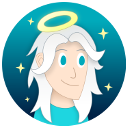




 Support me on Ko-fi! ✨
Support me on Ko-fi! ✨
 Join my discord! 💬
Join my discord! 💬